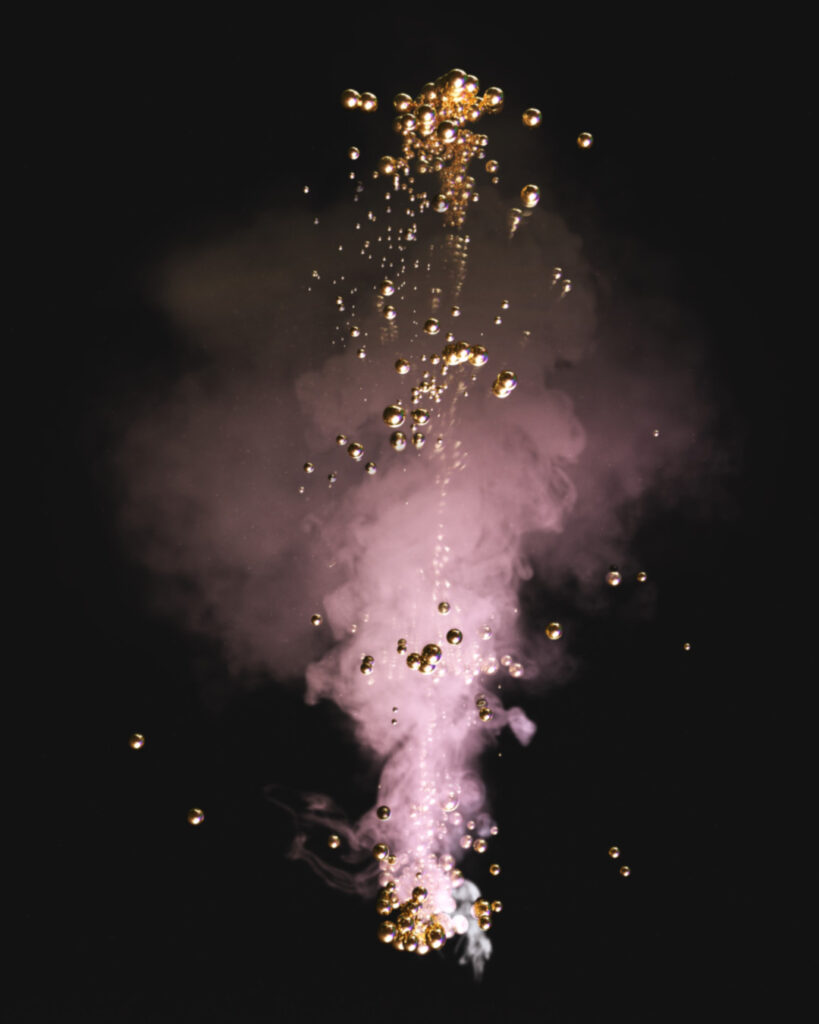2023 Update: this works on Adobe Substance Stager as well!
Creating Opacity map
To begin with, you need photos of smoke, cloud or fog. (Or whatever you might want to use.)
In this tutorial I used two (quite low resolution) samples which are taken from:
https://www.brusheezy.com/brushes/2187-24-clouds (by Mila Vasileva)
Once you have your photos, you have to make them white with a black background in order to get the best results.

Using Opacity map in Dimension
Once you have made your photo, open Dimension and add Plane. Other objects might work as well, for example Spheres if you want to have some curvature in your smoke.
Next step is to add your photo in to the Opacity map of the plane. (You can drag & drop it in there)
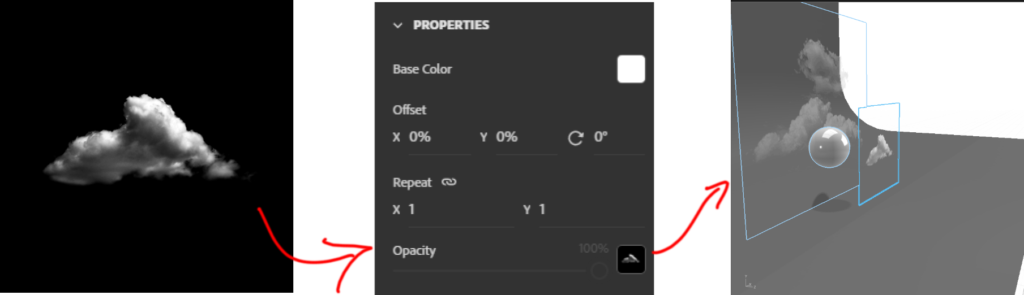
Properties
I played around with the settings a bit. With this scene I set Roughness to 20%, Glow 25% and Translucence up to 1.
With roughness and translucence you can control how much of transparency you get. With Glow you can easily add some brightness.
You can get even better results when playing around more with the properties and environment lightning
Video Recap
Results