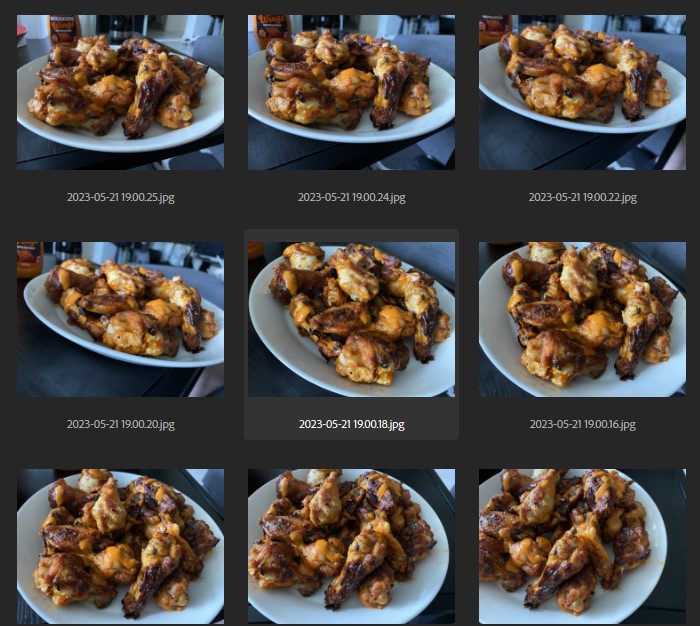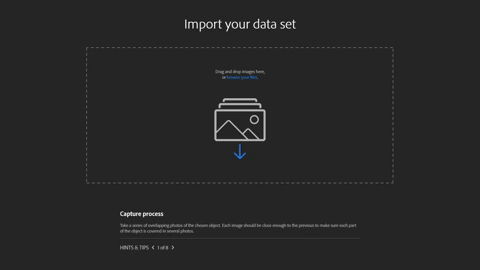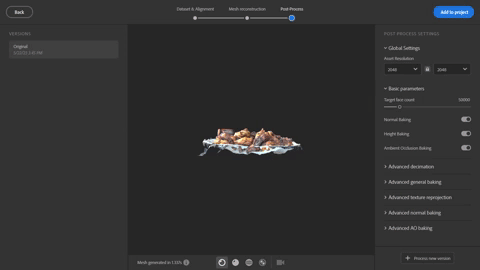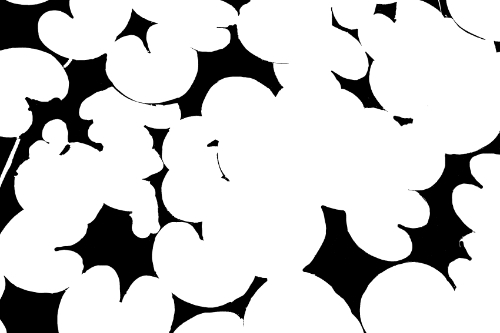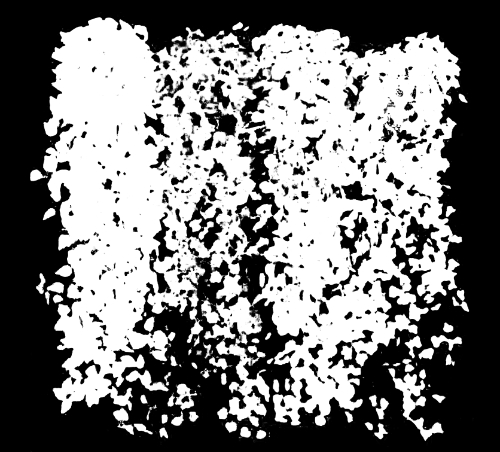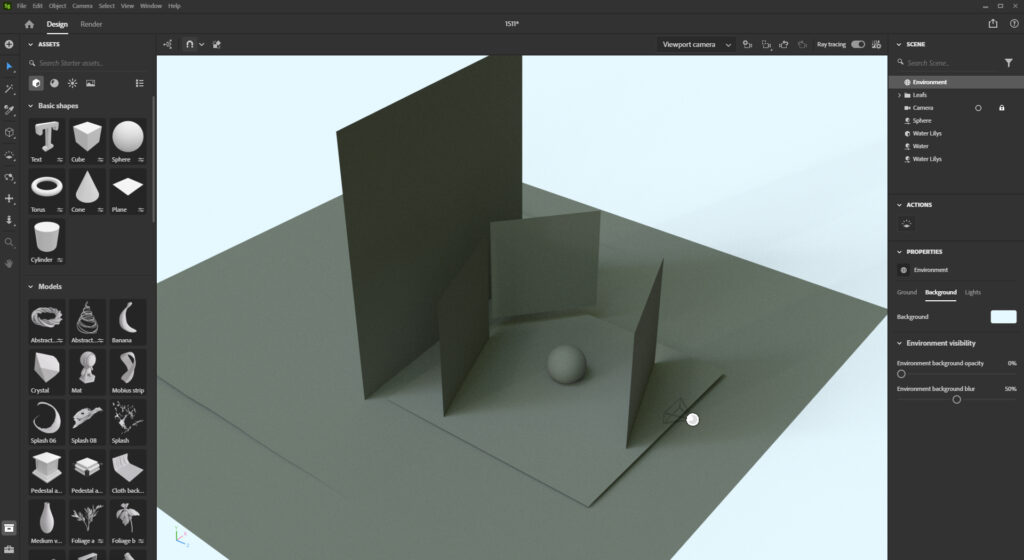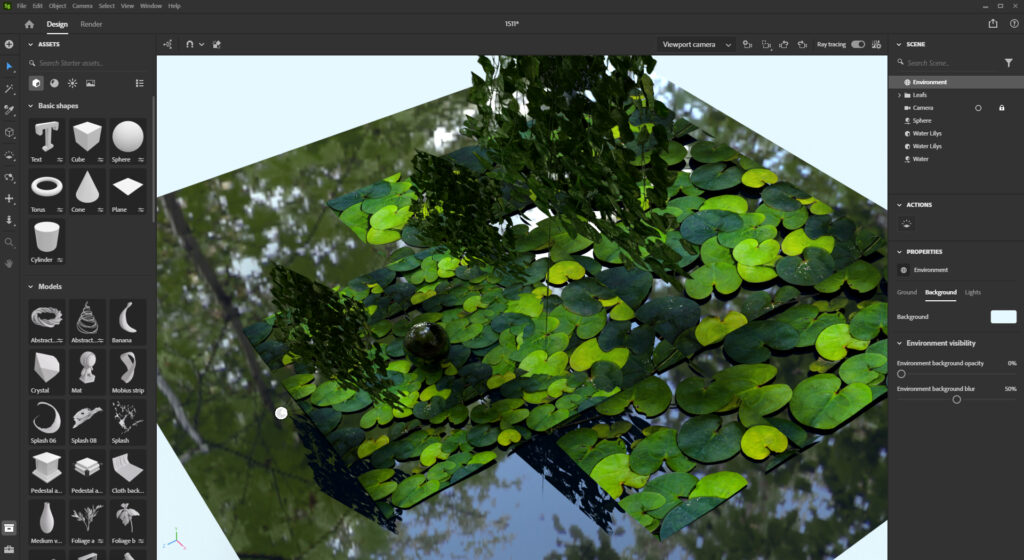This year (2025) I decided to give some more information about my rendering, and I’ll create these “Project Info Cards” for every project I make.
Each one has “Raw” and “Rendered” images of the project, and some information about the materials and render details in them. I’m still adding and editing them as I go.
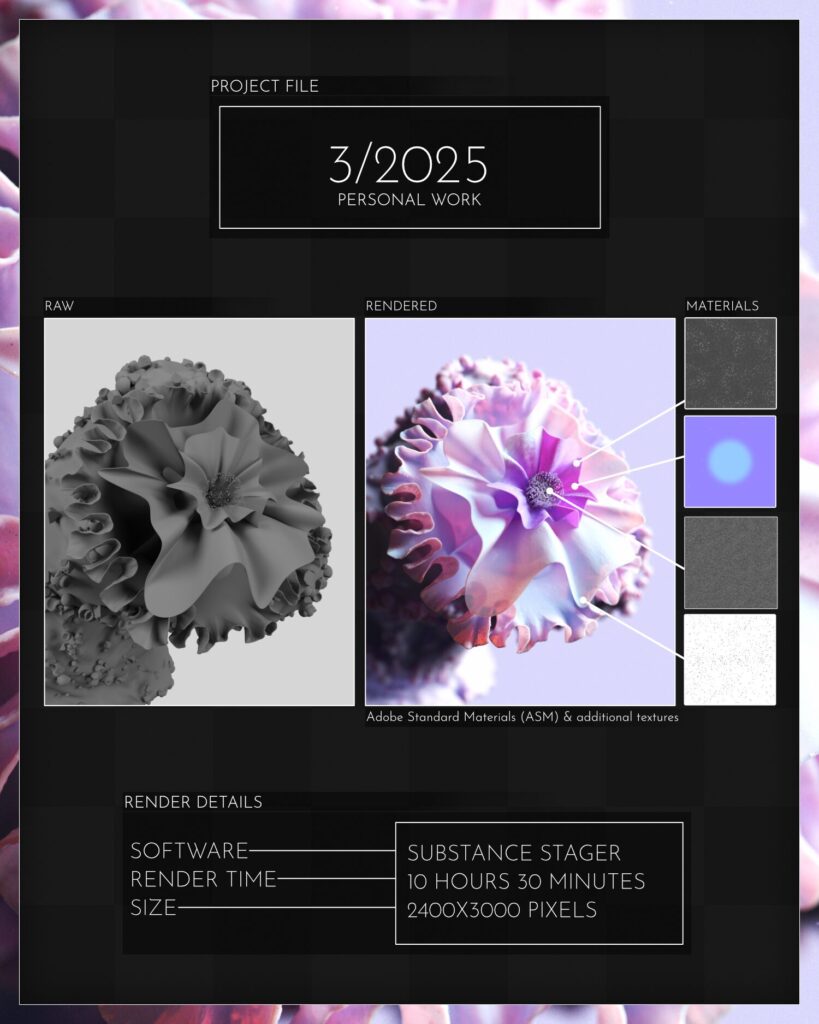
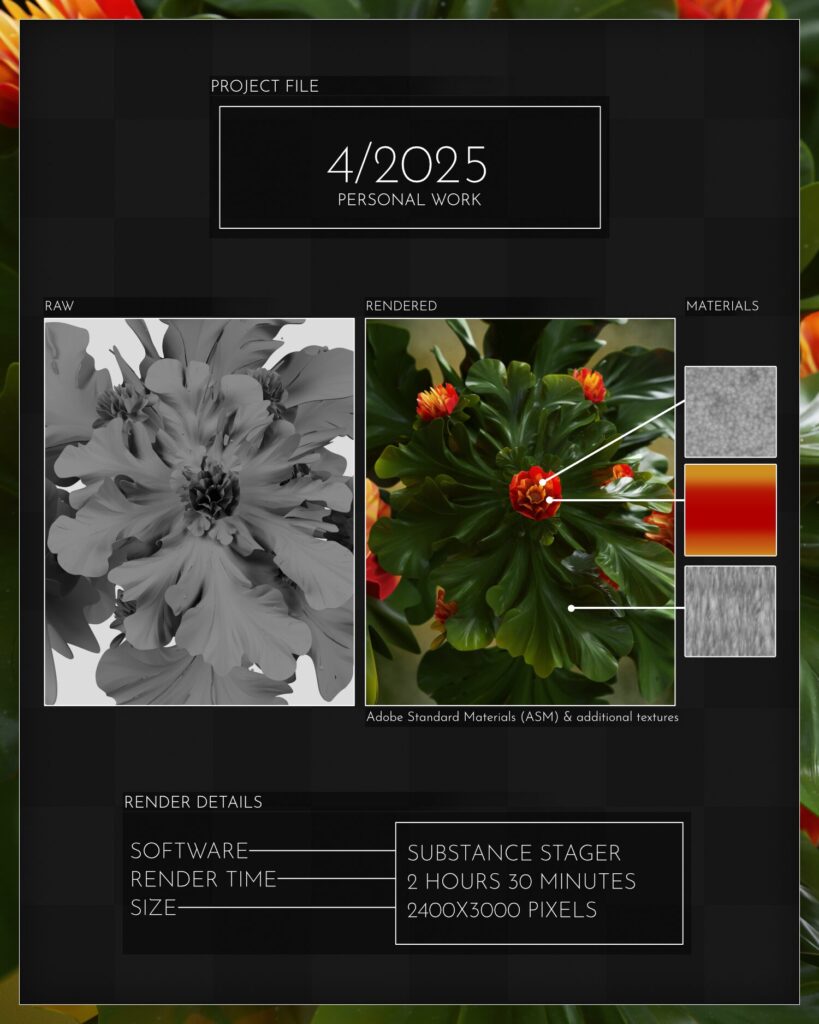
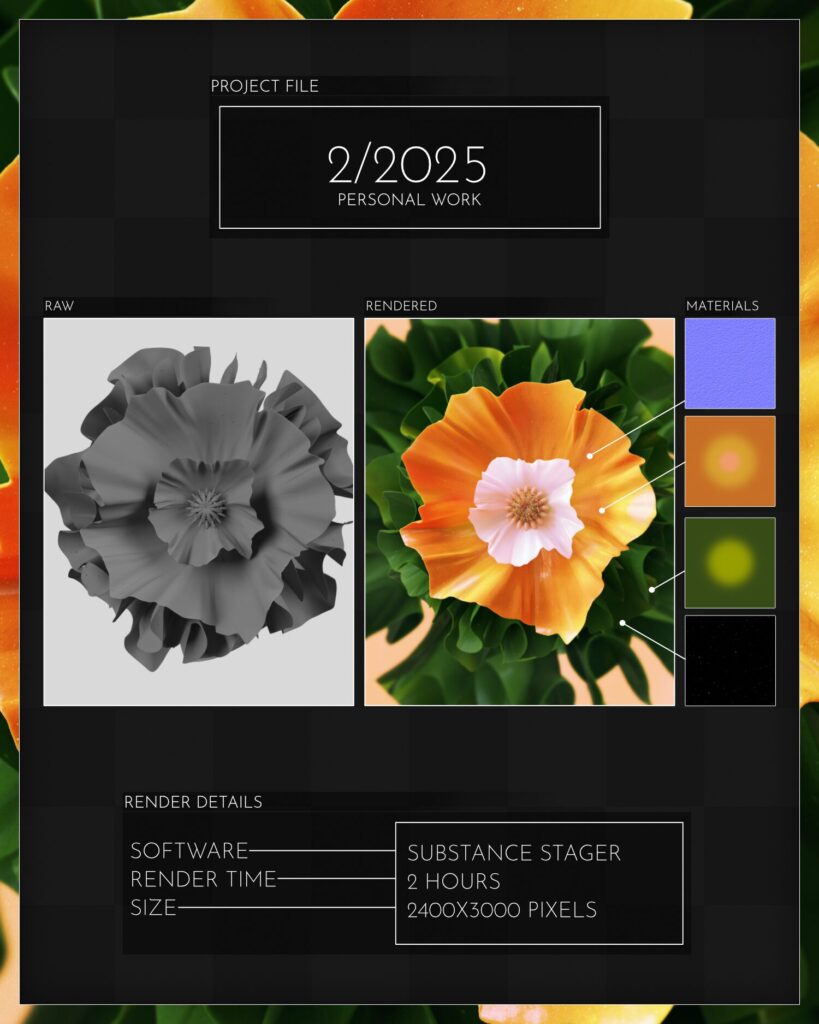
Check out all of them from my Behance profile!