Today I’m going to showcase bit of my texturing workflow. In the past I’ve been using lots of textures from various sources and edited them on my own.
This year I decided to step up and try to make textures by all my own using Substance Sampler.
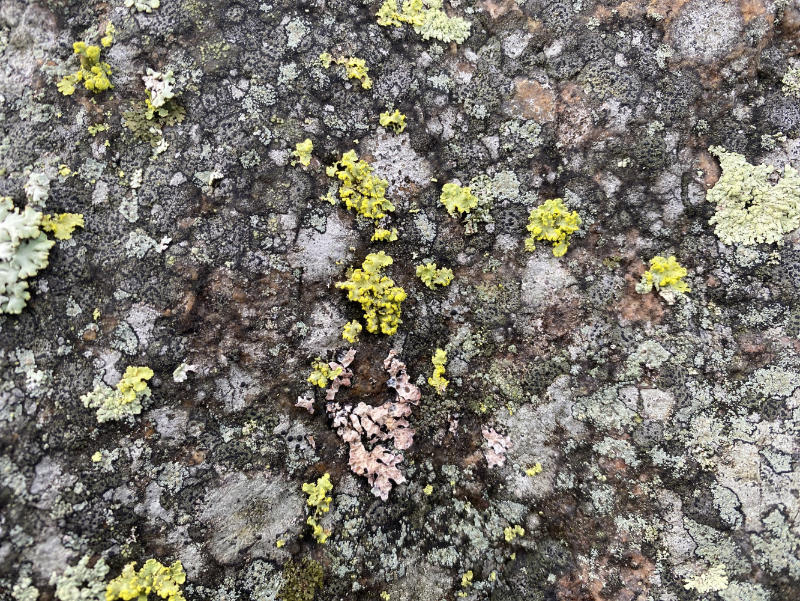
Workflow
It all starts with taking photos from outdoors; rocks, ground, forest floor etc. what ever you would want to create a texture from.
Nowadays you can simply use your smart phone to take photos with, quality of the photographs is good enough at least for my use.
I’ve found that flat and “clean” surfaces with not too many tiny details work the best, but you can capture more detailed ones too like you can see from the photograph above. If there’s too much going on, it can get too messy when working with height displacement.
I usually clean up my raw photograph a bit in Photoshop/Affinity Photo, and after that I open it up in Substance Sampler.
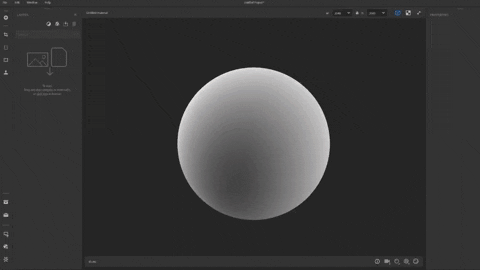
Importing photograph into Sampler.
In Sampler, I simply drag & drop the photograph in, and use the “Image to Material (AI Powered)” tool to generate 3D texture from it. It’s almost good enough as it is but once again, I clean it up a bit with “Make It Tile” tool to make it look more seamless and after that I’m ready to go!
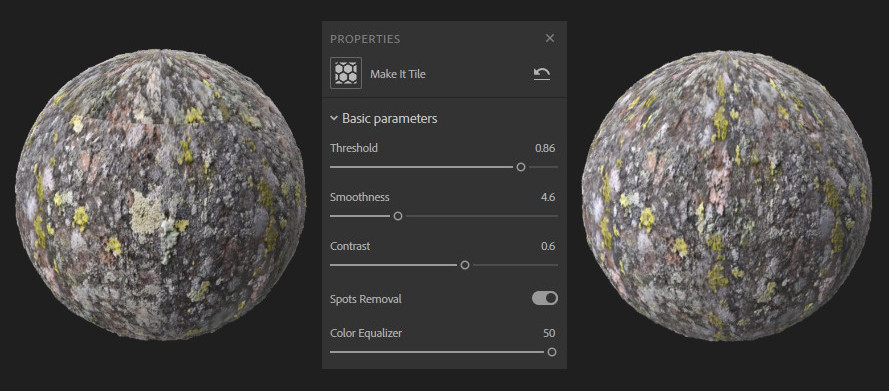
Before/After using “Make It Tile” tool in Substance Sampler.
I export the texture from Sampler and apply it into my models in Stager and usually tweak the displacement strenght to get it look nice as possible. I’ve been really suprised how easy this has been and how good looking textures you can create out of the photos you took with your phone!

Using the texture in Substance Stager.
Thanks for reading, check out my Behance for artwork where I’ve been using this technique.
